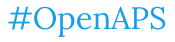To get your OpenAps viewed onto your Nightscout site, start by using the following tool:(It would be a good idea to be disconnected from your pump and do a Bolus Wizard so you can check the status of your Nightscout uploading.) $nightscout autoconfigure-device-crud To view your data on your Nightscout site, start by doing the following:
$nightscout autoconfigure-device-crud <https://yourname.com yourplainapisecret>
So this would be your actual https://myname.azurewebsites.net or https://myname.herokuapp.com (without the carrots of course). Your API_SECRET is listed in your Azure or Heroku settings.
To test this: $openaps use ns shell preflight
To get aliases:
curl -sg https://gist.githubusercontent.com/bewest/d3db9ca1c144b845382c885138a8f66e/raw/181c5d6f29cd6489ecc9630786cf2c4937ddde79/bewest-aliases.json | openaps import
To pull data: $openaps gather-clean-data
To set up Nightscout reports:
curl -sg https://gist.githubusercontent.com/bewest/d3db9ca1c144b845382c885138a8f66e/raw/522155bae116983499bb1de30f10f52eb3c4b6b7/ns-reports.json | openaps import
To see your progress: $openaps do-everything
To add the Maximum Insulin On Board to be 2 units:
oref0-mint-max-iob 2 max-iob.json
Then again, to check your progress: $openaps do-everything
At this point, you should see treatment circles, information about the battery, etc.
To verify what was uploaded to Nightscout:
$cat nightscout/uploaded.json
Then for the status:
oref0 device-helper ns-status 'ns-status $*' | openaps import
Then:
openaps use ns-status shell monitor/clock.json oref0-monitor/iob.json oref0-predict/oref0.json oref0-enacted/enacted-temp-basal.json monitor/battery.json monitor/reservoir.json monitor/status.json
You should see a lot of info. (Side note: the word “received” is spelled wrong.)
Make sure to save this as a report:
openaps report add nightscout/openaps-status.json JSON ns-status shell monitor/clock.json oref0-monitor/iob.json oref0-predict/oref0.json oref0-enacted/enacted-temp-basal.json monitor/battery.json monitor/reservoir.json monitor/status.json
Now it needs to be invoked to test that it is getting data.
openaps report invoke nightscout/openaps-status.json
Test uploading it:
openaps use ns shell upload devicestatus.json nightscout/openaps-status.json
If it works, save it as a report:
openaps report add nightscout/uploaded-recent-devicestatus.json JSON ns shell upload devicestatus.json nightscout/openaps-status.json added ns://JSON/shell/nightscout/uploaded-recent-devicestatus.json
Now those aliases we did earlier need adjustment for all of the recent work we just did:
openaps alias add report-nightscout "report invoke nightscout/preflight.json nightscout/recent-treatments.json nightscout/uploaded.json nightscout/recent-missing-entries.json nightscout/uploaded-entries.json nightscout/openaps-status.json nightscout/uploaded-recent-devicestatus.json"
SUCCESS!!
To upload to Nightscout, use: $openaps do-everything
To just test uploading to Nightscout, use: $openaps report-nightscout
Make sure to backup all the work you have just done:
oref0 export-loop | tee backup-loop.json